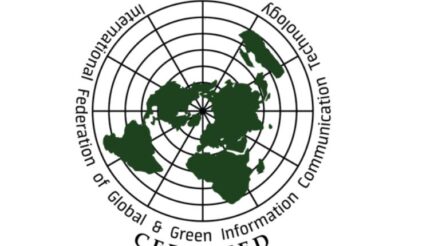Creating an engaging and interactive UI is one of the most significant aspects of enhancing the user experience. The carousel is the most prominent among the available options, allowing us to showcase the content more appealingly and dynamically. Carousels enable you to display a series of images, videos, or other media in a slider format and capture your users’ attention. In this blog post, we will explore the technical aspects of building an Interactive Carousel in React.js along with the add-on styling, implementing basic functionalities, adding interactivity, and customizing the same based on your project’s needs and requirements. Also, we will have a generic glimpse of the benefits and use cases of a React Carousel.
Table of Contents
What is a Carousel in React.js?
A carousel in React.js is a dynamic and interactive component that displays a series of content, such as images or slides, engagingly. It offers customizable features like autoplay, navigation controls, and seamless transitions. You can implement a Carousel using state management hooks like useState() or popular libraries like react-slick. They provide an effective way to showcase and interact with dynamic content on websites or applications.
How to Create an Interactive Carousel in React.js:
Step 1: Setting Up the Project:
To begin, create a new React project using tools like Create React App. Open your project in a code editor and navigate to the project directory in the terminal. Install any necessary dependencies by running the following command:
| npm install react react-dom |
Step 2: Creating the Carousel Component:
Create a new file named Carousel.js and import React into the file:
| import React from ‘react’; const Carousel = () => { return ( <div> {/* Carousel content goes here */} </div> ); }; export default Carousel; |
Step 3: Styling the Carousel:
Create a CSS file named Carousel.css and define the styles for the Carousel component. Here’s an example of how you can style the carousel:
| .carousel { /* Add styling for the carousel container */ } .carousel-item { /* Add styling for each carousel item */ } .prev-button, .next-button { /* Add styling for the navigation buttons */ } |
Import the CSS file into the Carousel.js component:
| import React from ‘react’; import ‘./Carousel.css’; const Carousel = () => { // Component logic goes here }; |
Step 4: Implementing Basic Functionality:
Within the Carousel.js component, you can define an array of carousel items and render them using the map() function within the component:
| const Carousel = () => { const carouselItems = [‘Item 1’, ‘Item 2’, ‘Item 3’]; return ( <div className=”carousel”> {carouselItems.map((item, index) => ( <div key={index} className=”carousel-item”> {item} </div> ))} </div> ); }; |
Step 5: Adding Interactivity with Event Handlers:
Enhance the interactivity of the carousel by implementing navigation buttons and event handlers to update the active item. Utilize the useState() hook in React to effectively manage the state of the active item:
| const Carousel = () => { const carouselItems = [‘Item 1’, ‘Item 2’, ‘Item 3’]; const [activeItem, setActiveItem] = React.useState(0); const handlePrev = () => { setActiveItem((prevItem) => (prevItem === 0 ? carouselItems.length – 1 : prevItem – 1)); }; const handleNext = () => { setActiveItem((prevItem) => (prevItem === carouselItems.length – 1 ? 0 : prevItem + 1)); }; return ( <div className=”carousel”> {carouselItems.map((item, index) => ( <div key={index} className={`carousel-item ${index === activeItem ? ‘active’ : ”}`}> {item} </div> ))} <button className=”prev-button” onClick={handlePrev}> Previous </button> <button className=”next-button” onClick={handleNext}> Next </button> </div> ); }; export default Carousel; |
Step 6: Customizing the Carousel:
Within the Carousel.js component, you can incorporate props that allow for customization of the carousel’s behavior and visual presentation. These props can include options for autoplay, slide duration, and navigation styles. Below is an example of how you can implement and utilize custom props:
| const Carousel = ({ items, autoplay, duration, navigationStyle }) => { const [activeItem, setActiveItem] = React.useState(0); // Rest of the component code return ( <div className={`carousel ${navigationStyle}`}> {/* Carousel content goes here */} </div> ); }; |
Step 7: Enhancing the Carousel with Advanced Features:
To make your Carousel in React.js more interactive, you can add features like lazy loading, indicators, and swipe gestures. You can also extend this functionality by integrating various other plugins or libraries; we are considering the react-slick library for add-on carousel features.
Step 8: Testing and Debugging
To ensure the functionality and stability of the Carousel component, write unit tests using testing frameworks like Jest or React Testing Library. Test the component’s rendering, navigation, and any additional features you’ve implemented. Debug any issues or unexpected behavior that arise during testing.
Step 9: Deployment and Integration
Prepare the Carousel component for deployment by optimizing its performance and ensuring compatibility across different devices and browsers. You can deploy the React application using platforms like Netlify, Vercel, or GitHub Pages. Integrate the Carousel component into your existing React application or use it as a standalone component in multiple projects.
Carousel Use Cases:
- eCommerce Product Showcase: Utilizing an appealing carousel, you can effectively display featured products, new arrivals, or top-selling items, enticing users to explore and make purchases.
- Testimonials and Reviews: Incorporating customer testimonials or reviews in a carousel format enhances your brand’s credibility and fosters trust among potential customers.
- Image Galleries: Carousels offer a perfect solution for creating image galleries or portfolios, providing users with easy browsing access to a collection of images.
- News and Blog Highlights: Adopting a carousel format to present the latest news articles or blog posts enables users to brow swiftly read the most recent content.
- Image Sliders for Landing Pages: Carousels can be effectively employed on landing pages to showcase key features, services, or offers, capturing visitors’ attention.
Benefits of Using the React Carousel
Several reasons contribute as a supporting factor for using React Carousel Component Libraries to provide for the Carousel functionalities within your web application. Let us have a glimpse of a few of them.
- Improving User Engagement: By displaying content in a visually compelling manner, carousels effectively captivate and maintain user attention, enhancing engagement and interaction with your website or application.
- Efficient Content Display: Carousels provide an ideal solution for effectively presenting multiple items within a confined space, allowing you to showcase diverse content without overwhelming the user.
- Promote Call-to-Action: Leveraging carousels enables highlighting specific items or offers, creating valuable opportunities for users to interact and take action, such as making purchases or delving deeper into the content.
- Improved User Experience: By incorporating seamless transitions and interactive elements, carousels significantly enhance the overall user experience, offering an intuitive and visually captivating means of navigating through content.
Conclusion
This tutorial explored the step-by-step process of creating an interactive carousel in React.js. By following these steps, you can build a customizable and engaging carousel component to elevate the user experience in your web applications. Remember to style the carousel to align with your design preferences and consider adding advanced features for enhanced interactivity. With this knowledge, hire Reactjs developer to easily create visually stunning and dynamic carousels that captivate your users and provide an interactive browsing experience.
Author Bio:
Chandresh Patel is a CEO, Agile coach, and founder of Bacancy Technology. His truly entrepreneurial spirit, skillful expertise, and extensive knowledge in Agile software development services have helped the organization to achieve new heights of success. Chandresh is fronting the organization into global markets in a systematic, innovative, and collaborative way to fulfill custom software development needs and provide optimum quality.